Column 1
Step 1
Go to Appointments.
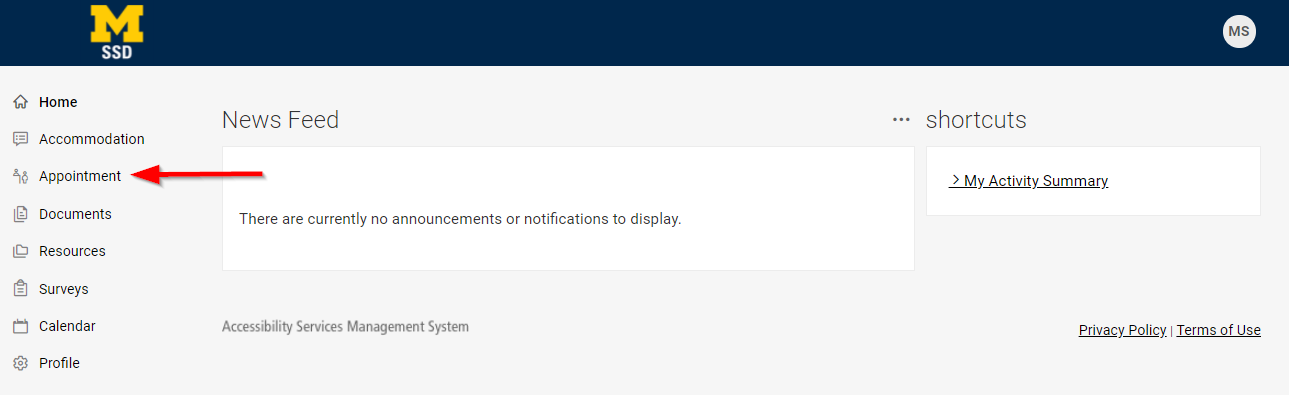
Step 2
Click on the icon with 3 vertical dots to the right of the appointment.
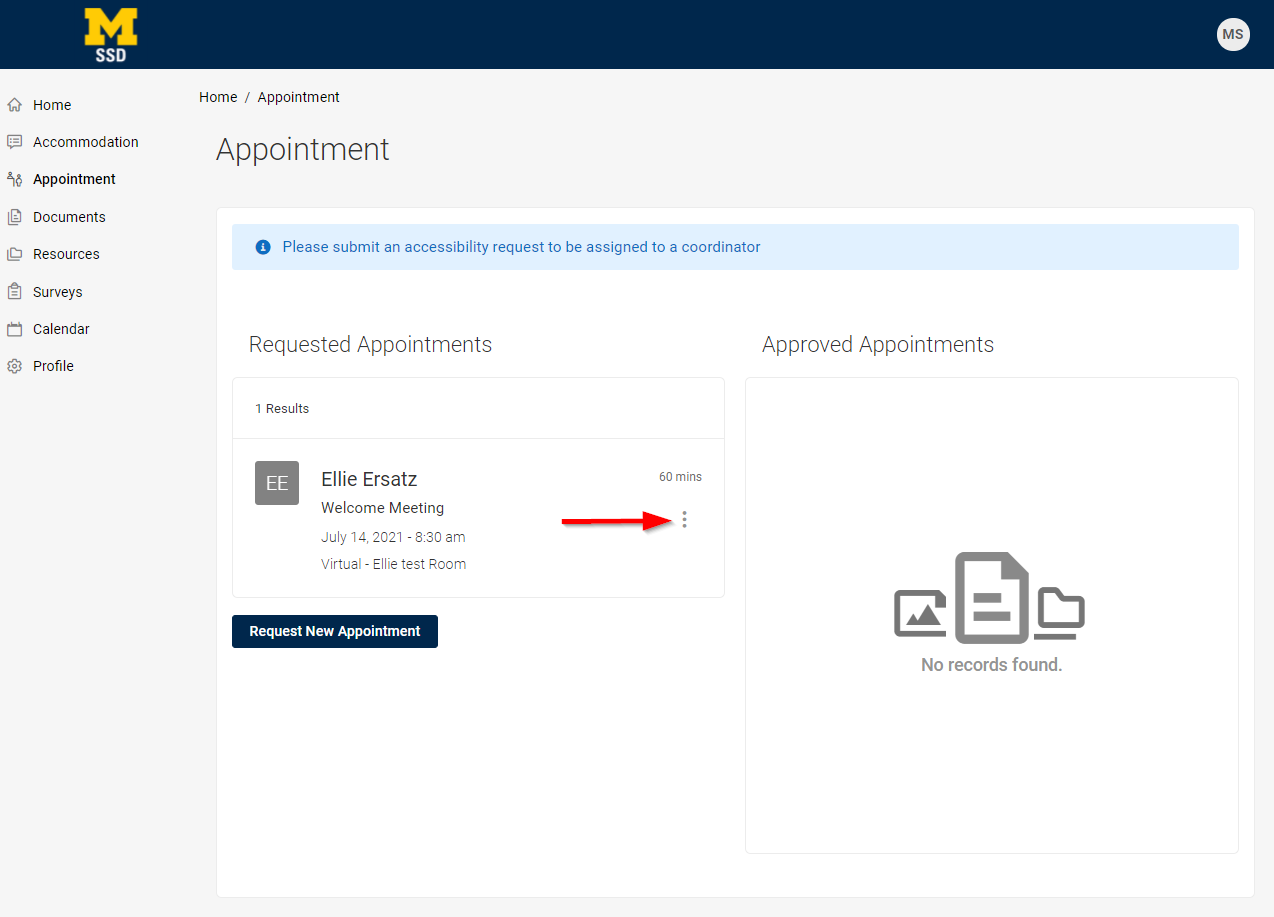
Step 3
Click on Cancel (If rescheduling, click Reschedule and choose a new meeting time).
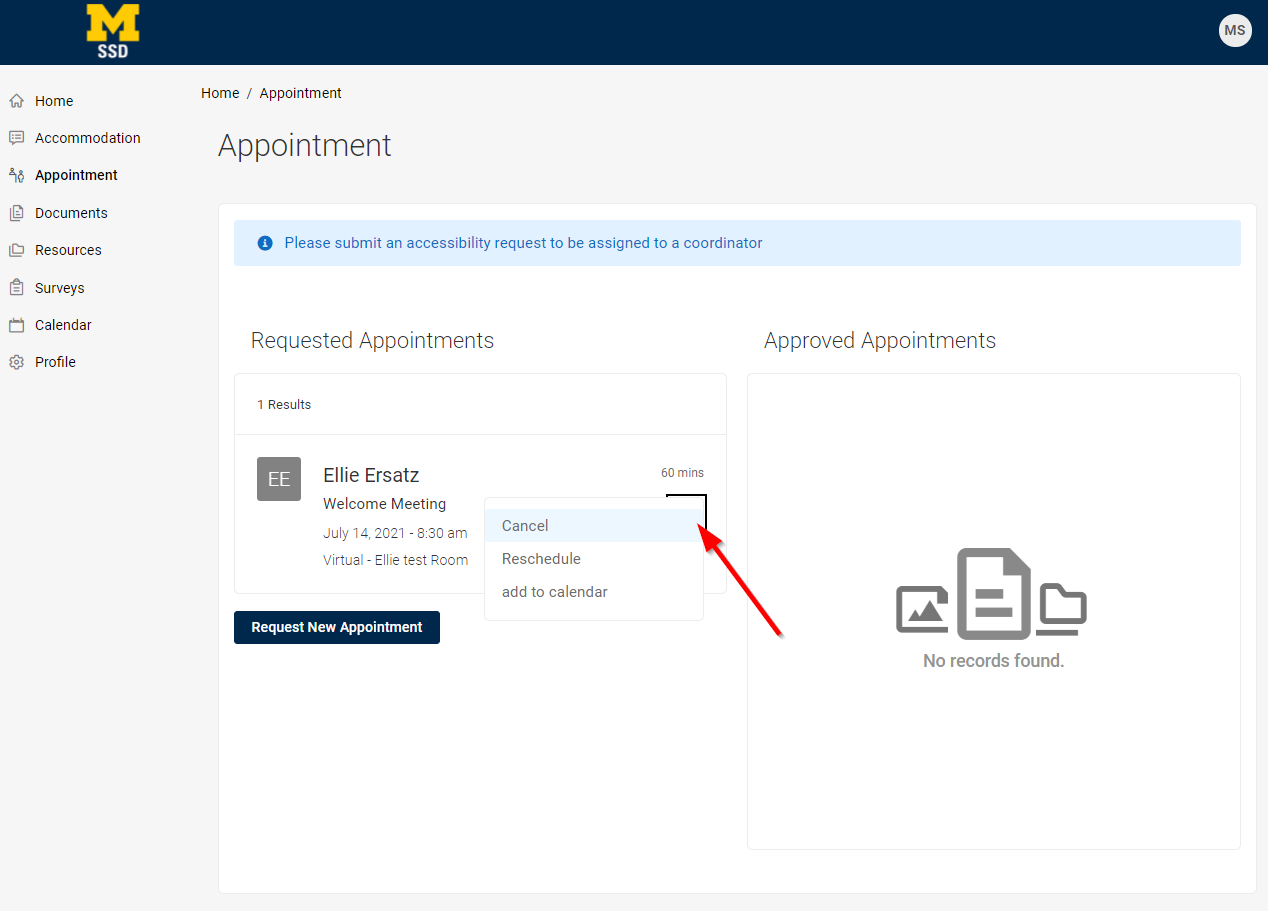
Step 4
Choose a reason for cancellation from the dropdown.
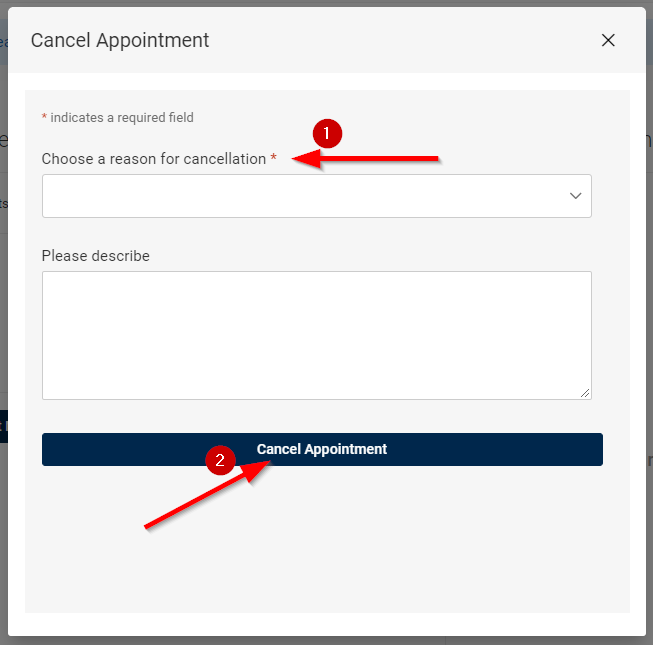
Step 5
You will then be re-directed to the appointment page.
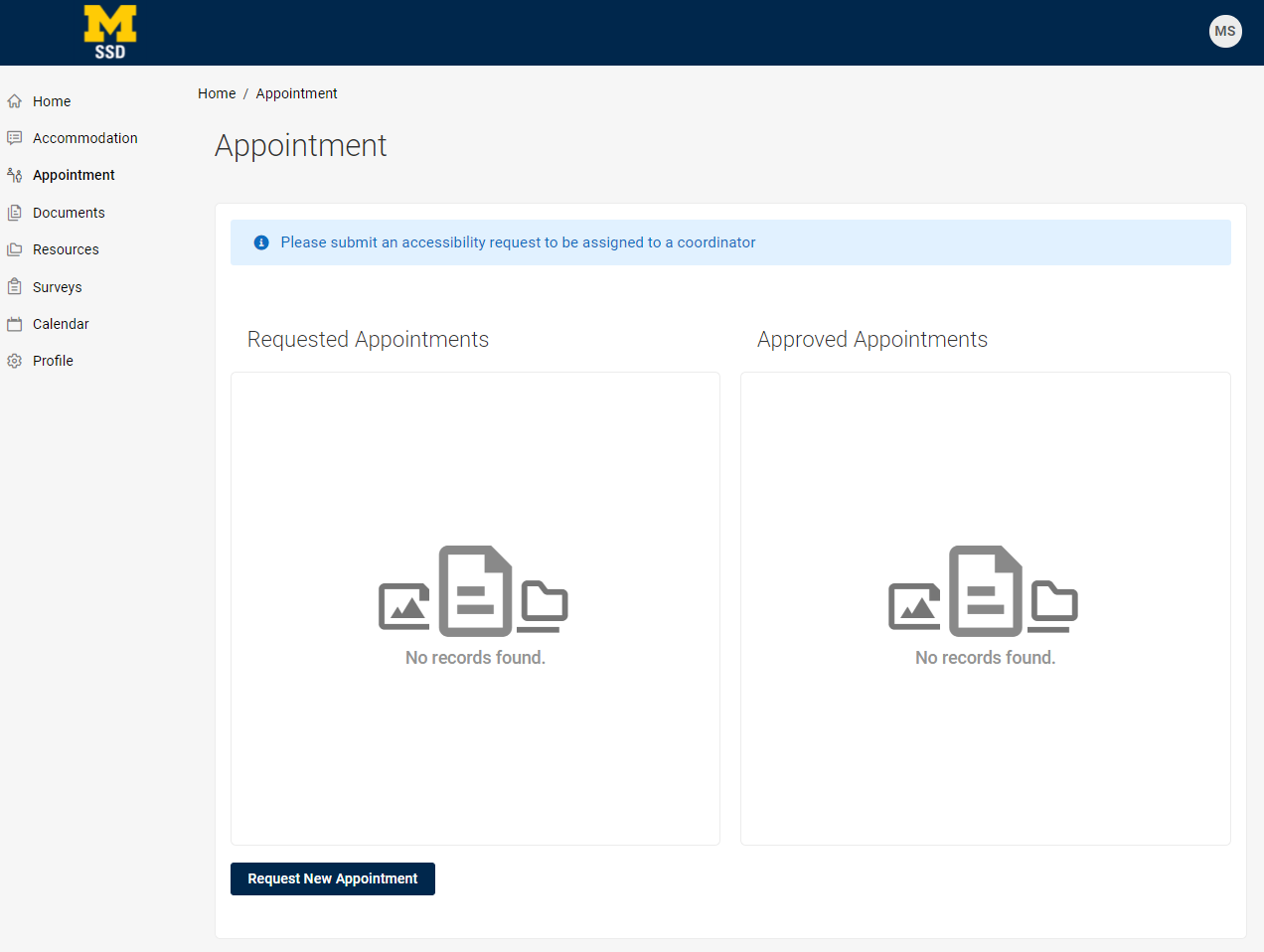
Column 2
Accommodate Quicklinks
All first-time Accommodate Users must complete the Student Application Form.
How to Login to Accommodate - Current and New Students
How to Complete the Student Initial Information Form
Cancel or Reschedule an Appointment
Upload Supporting Documentation
Students: Reserve a seat for your exam with the TAC
E-Textbooks and Course Materials as Accessible Digital Documents
