Students should reserve their seat once they are notified that the TAC is confirmed as the location for the assessment. Students need to reserve their seat at least 48 hours* before their exam in order to test at the TAC. Failure to do so will result in an error. *Please note we are not open on the weekends; reservation requests made after 5pm on Friday for Monday exams will likely not be approved.
When an instructor is utilizing the TAC to provide accommodated exams, students who do not reserve a seat prior to the 48 hour mark are expected to take the exam with the class without accommodations.
Seats are limited so we recommend scheduling early in order to reserve preferred times/locations.
After viewing this guide, if you have any questions about the process of reserving a seat with the TAC or run into any difficulties, then please contact TAC staff by email ([email protected]) or phone (734-763-1334) and we would be happy to assist you.
Please be sure to communicate with your instructor about accommodated testing plans for the course, and exam details, as much as possible.
Below, you will find a list of step-by-step instructions on how to reserve a seat with the TAC:
1) Once you log-in to Accommodate, select the option “Schedule Exam with TAC” from the left-hand side of the page.
If you do not have this option, this is likely because you have not yet connected with the SSD office or completed the process of submitting your semester request for accommodation letters.
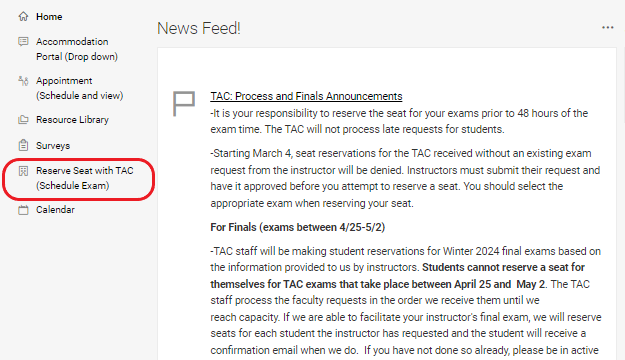
2) At the bottom of the next page, select “New Seat Request.”
Please confirm you do not already have a Seat Request for the times you are looking to schedule. Conflicts will result in an error.
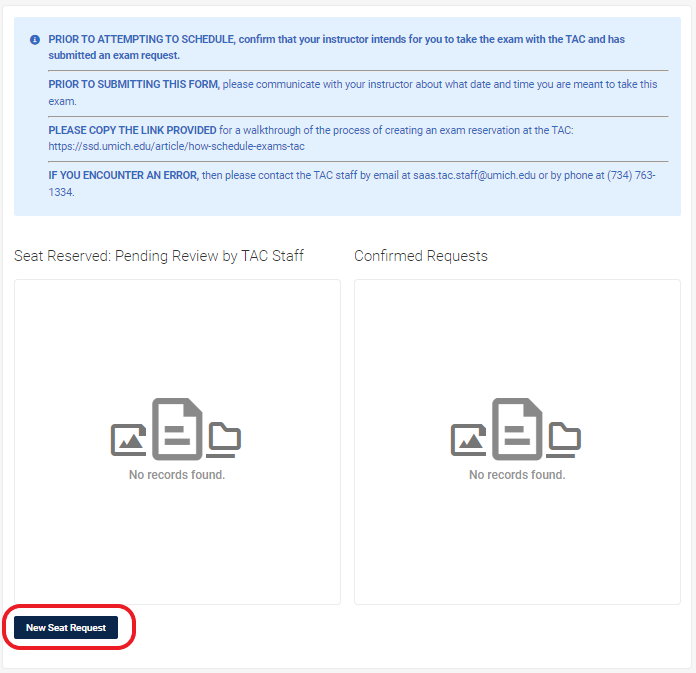
3) Select your course for the exam from the “Course” drop-down menu. If it is a large lecture course with discussion sections, then please choose the course number for the main lecture section.
After selecting the correct course/section/instance, an option to select an exam will appear. You may have to select several instances or sections to find the course your instructor affiliated the exam request with.

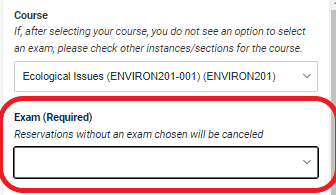
4) Select the appropriate exam from the "Exam (Required)" then select "Check Availability"
Do not complete any additional filters. By selecting the exam request from your instructor, the appropriate parameters provided by your professor will be automatically implemented.
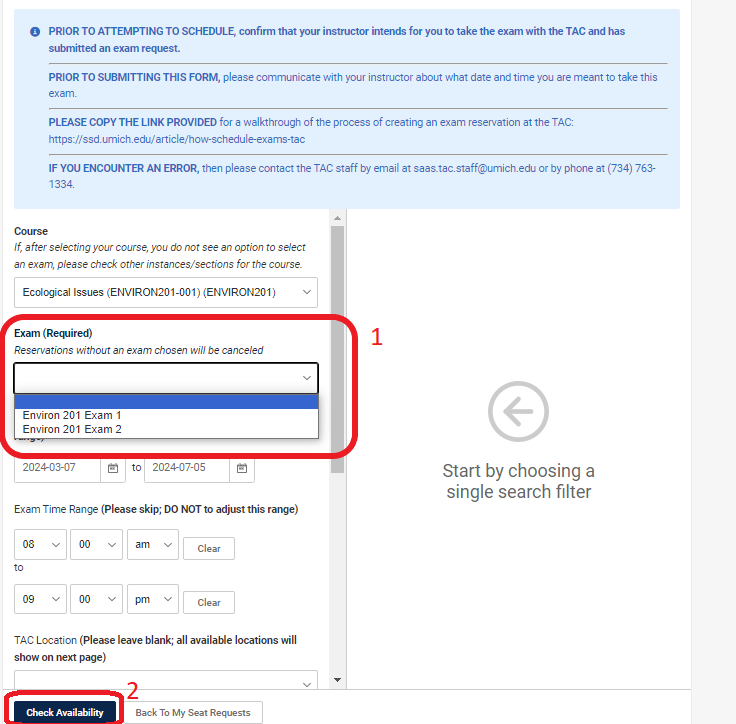
5) A list of available time slots and room locations will appear in the column on the right. Select one that fits within the time of the exam and best agrees with your schedule.
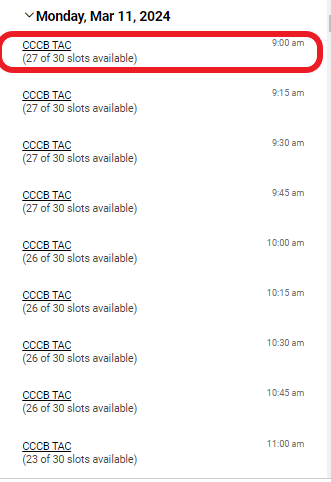
6) Confirm the information and submit
Once you select a time slot, another window will appear. Confirm your exam information, which is provided by your instructor, and un-select any accommodations you do not intend to use. then select “Submit Request” at the bottom of this page. You have successfully submitted your exam reservation!
TAC Staff will follow up once they have approved your request and assigned a seat. The TAC will communicate if there are issues with your request or in the exam details.
Troubleshooting
If you encounter the error screen, please confirm that you are not trying to schedule a request within 48 hours of the exam time, do not have an exam already reserved during the time range, ensure you have not added any additional filters, and that you are not requesting an exam during the university finals period. If these are not the case, please reach out to [email protected]. Include the course and section, date and time, and any screenshots of your choices so we can help resolve the issue.
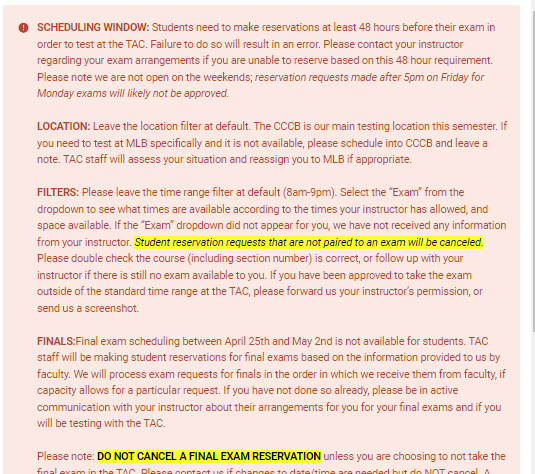
Accommodate Quicklinks
All first-time Accommodate Users must complete the Student Application Form.
How to Login to Accommodate - Current and New Students
How to Complete the Student Initial Information Form
Cancel or Reschedule an Appointment
Upload Supporting Documentation
Students: Reserve a seat for your exam with the TAC
E-Textbooks and Course Materials as Accessible Digital Documents
