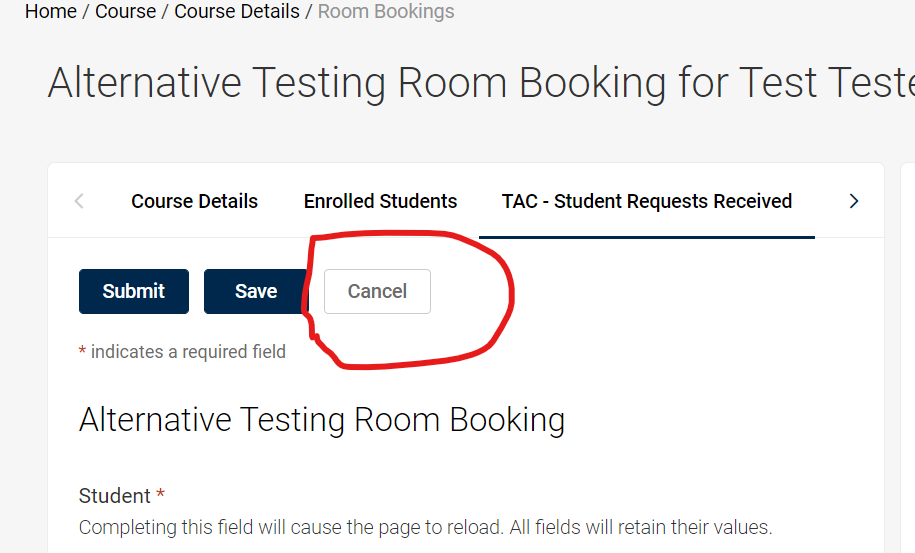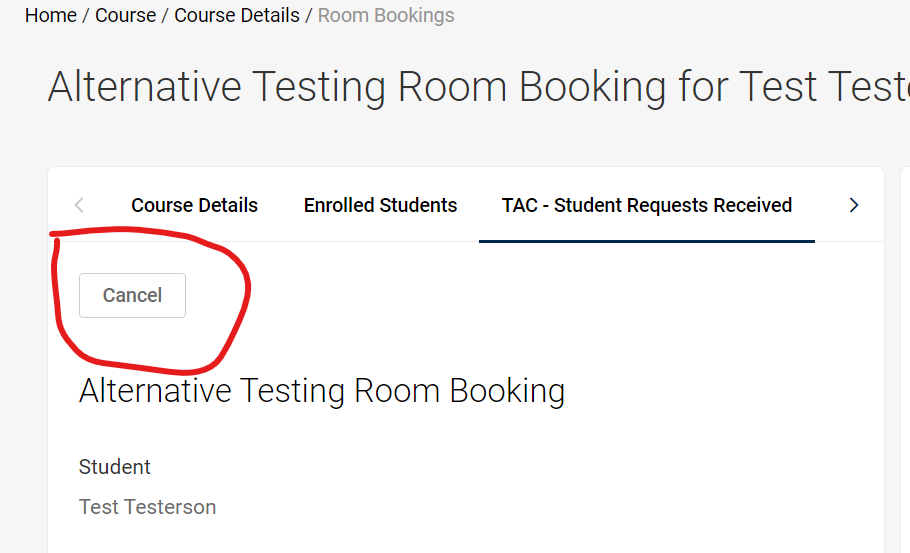If you have requested the TAC Staff to upload a student’s completed exam to Accommodate, then please follow the list of step-by-step instructions below to locate it.
If you continue to have difficulty finding the exam after using this guide, then the TAC staff would be happy to assist you, and can be reached by email ([email protected]) or phone (734-763-1334).
1) Log-in to Accommodate
2) Select “Courses” on the left side of the page, and choose the correct course number for the student from the options that appear.
NOTE: The student’s exam will appear under the section number that they reserved a seat for with the TAC, meaning it may appear under the Lecture OR Discussion section, if applicable. If you are not the course’s primary instructor and only have access to certain class discussion courses on Accommodate, then please contact the TAC staff or the primary instructor for the course to assist you in finding the exam(s).
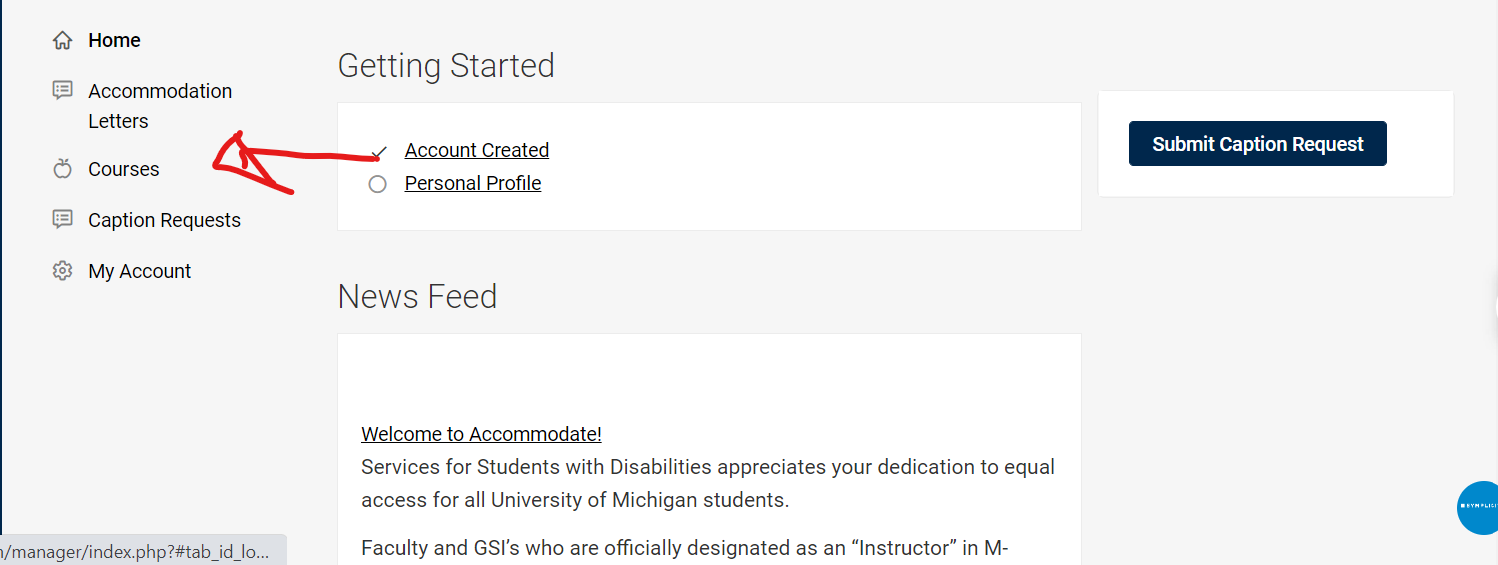
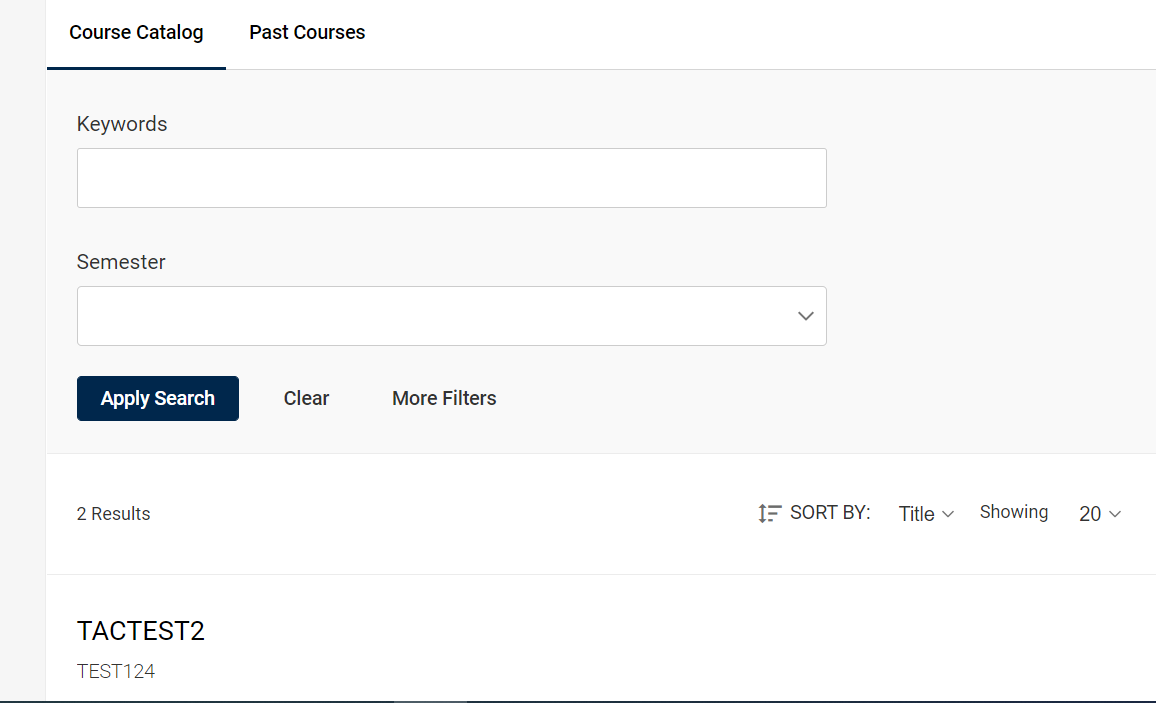
3) At the top of the next page, select “TAC - Student Requests Received,” and a list of students should appear.
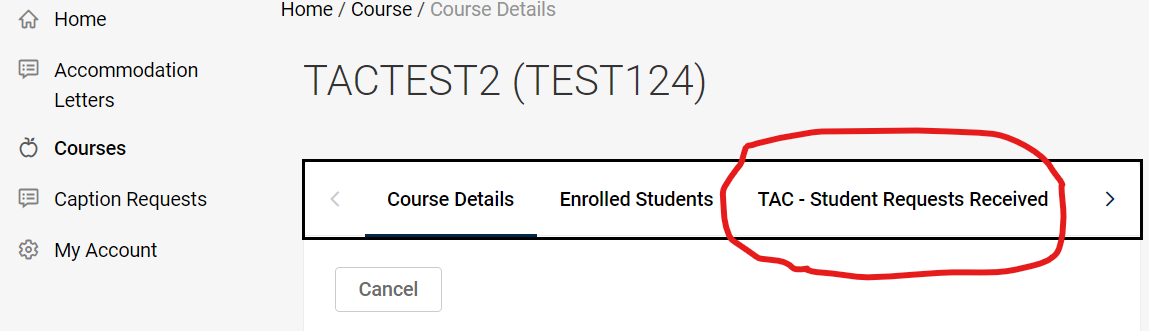
4) Instead of clicking on a student’s name, look for the “Completed Exams” line below their name. You should be able to select the exam file right there.
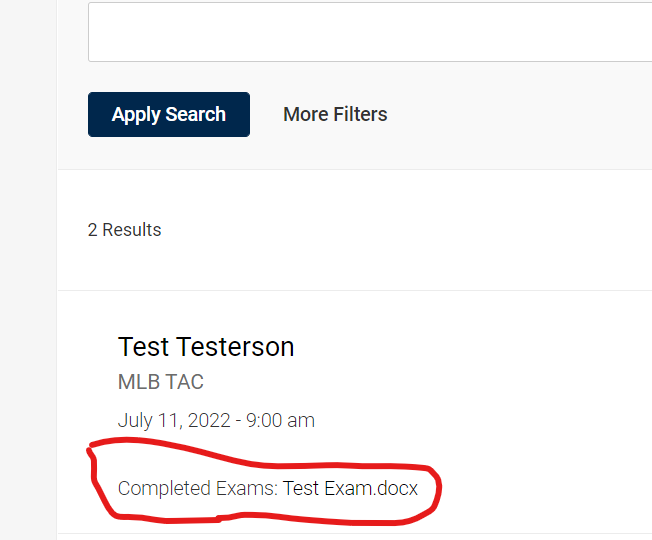
5) NOTE: If you click on “TAC - Student Requests Received,” and a specific student’s reservation information appears instead of a list, then you have gone too far. Click “Cancel” at the top of the page, and then click “Cancel” again on the next page. This should bring you back to the list of student reservations, and with it, the uploaded completed exams for each student.'