We generally advise that Faculty and Instructional Staff look at the 'Enrolled Students' section within their courses to view students with accommodations.
Accommodation Letters can primarily be used when the accommodation indicates to see the Accommodation Letter for more information specific to the student is needed.
Step 1
Receive Email Notification
If a student requests to use accommodations in your course, you will receive an email asking you to login to Accommodate and view their Accommodation Letter.
Step 2
Login to Accommodate
You can also view Accommodation Letters by clicking Accommodation Letters on the home screen of Accommodate.
Step 3:
Choose Accommodation Letters from the home page to view the student’s approved accommodations.
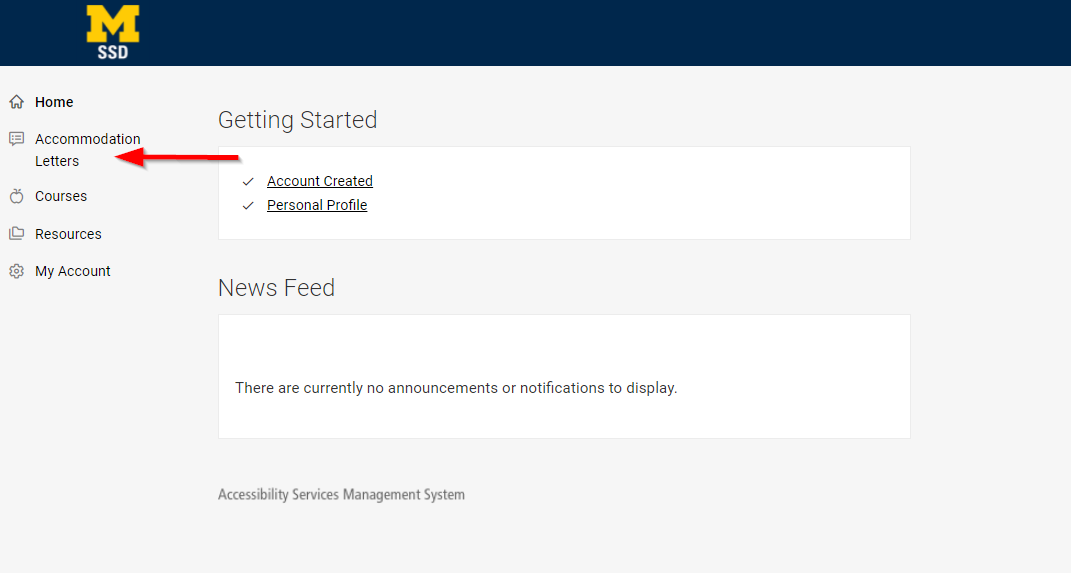
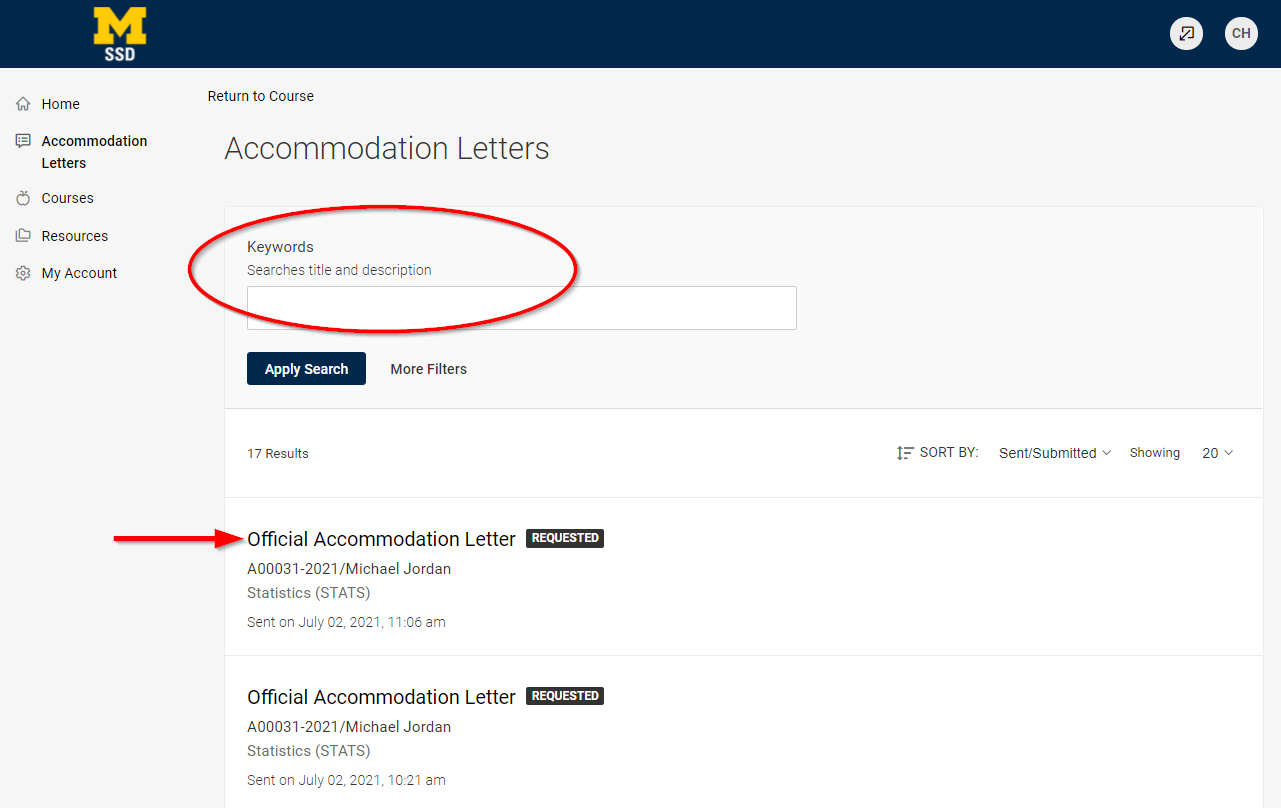
Step 4:
Viewing the Accommodation Letter
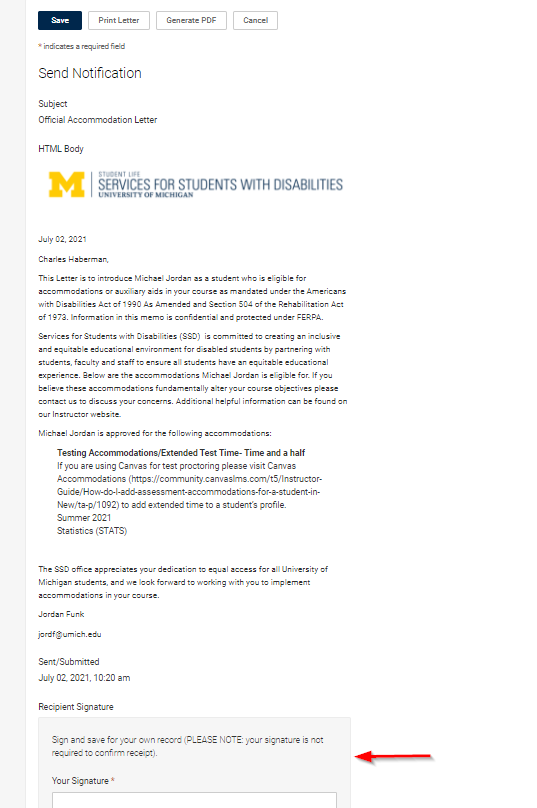
You can scroll to the bottom to sign and save for your own record (PLEASE NOTE: your signature is not required to confirm reciept). The Accommodation Letter will remain viewable in your portal.
